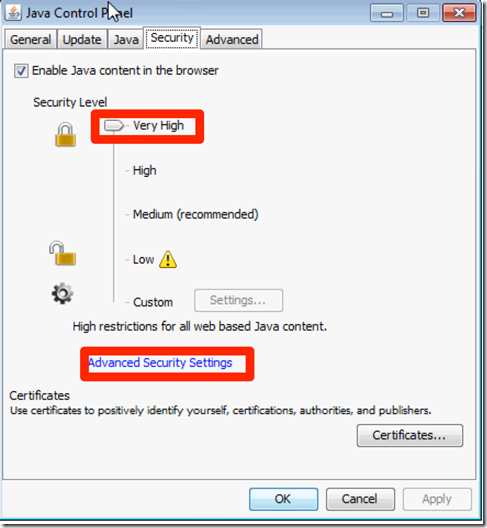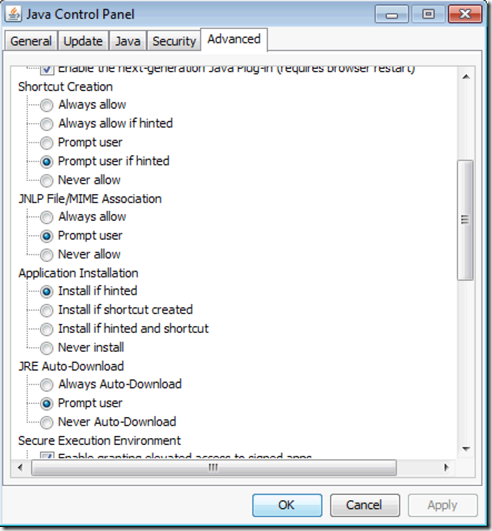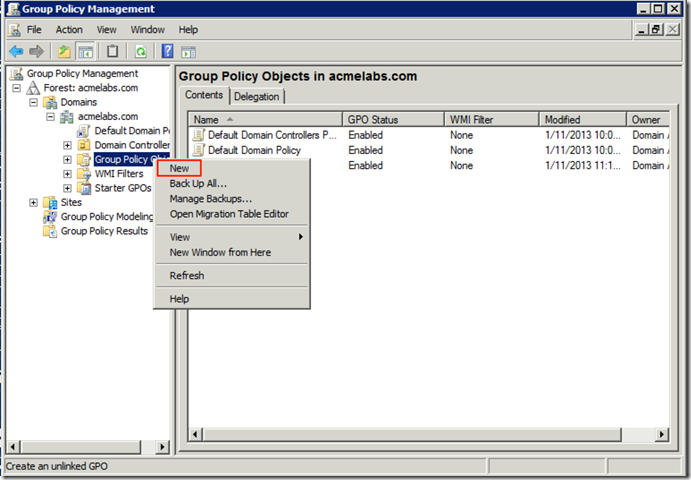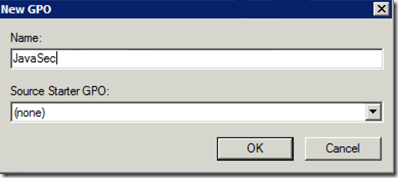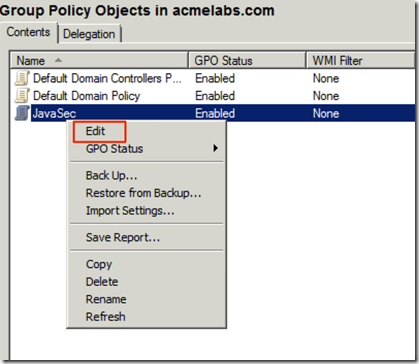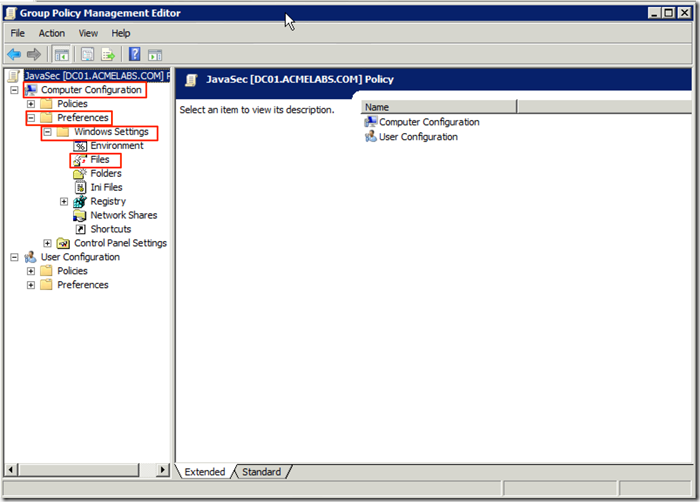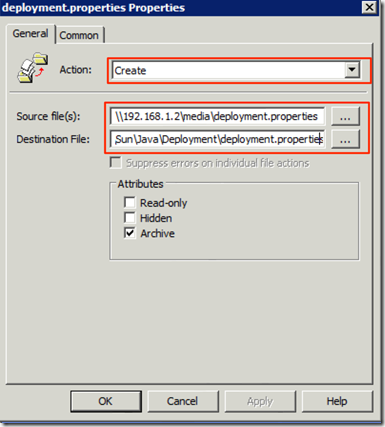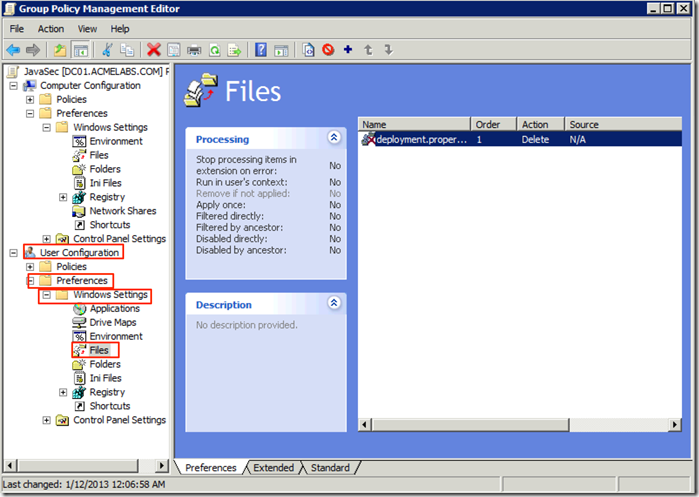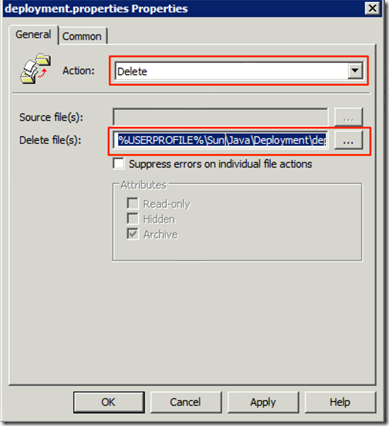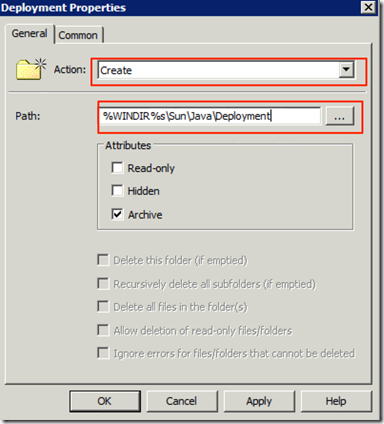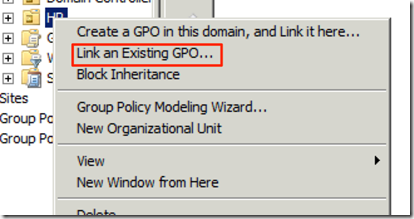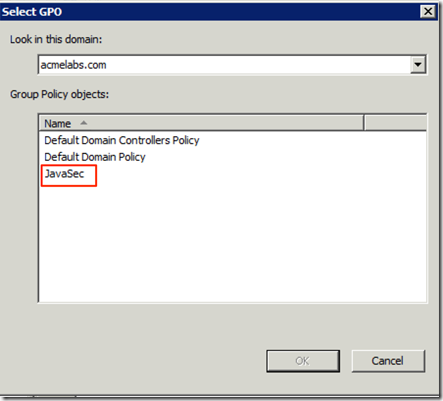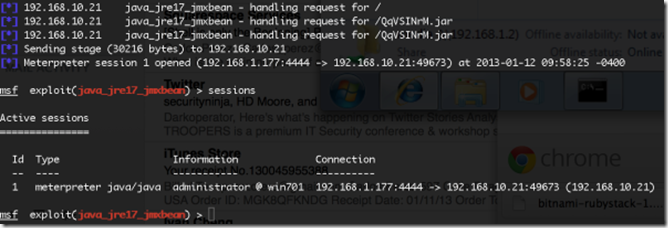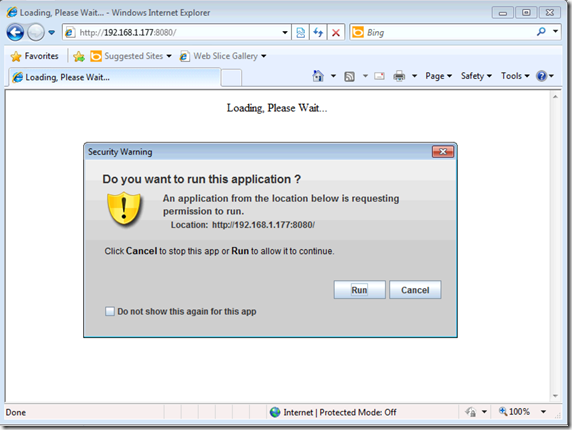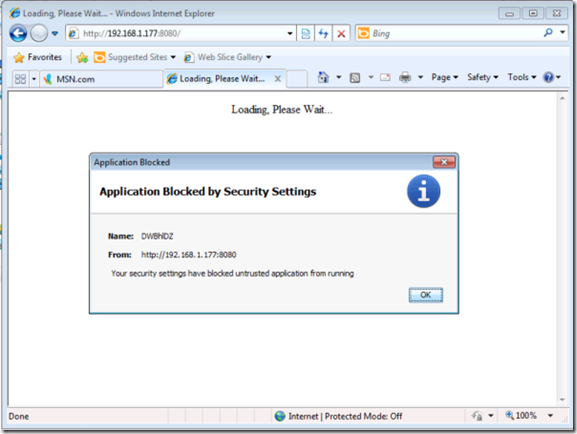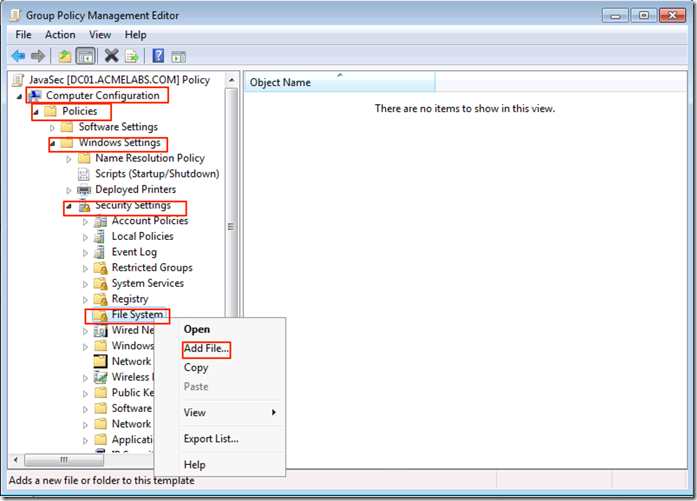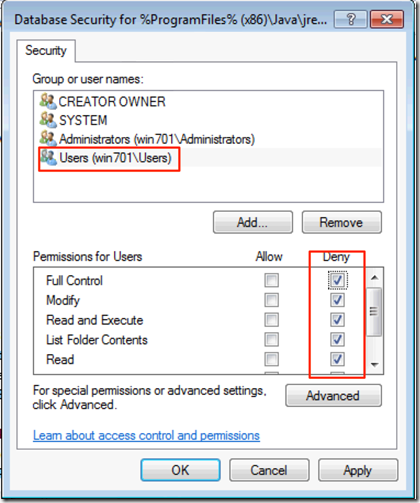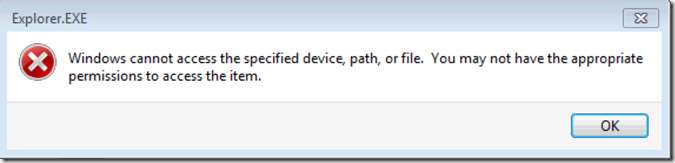Pushing Security Configuration for Java 7 Update 10 via GPO
NOTE: Please use the following blog post with improved solution /blog/2013/1/14/centralized-management-of-java-se-environment-using-gpo-redu.html
A friend of mine that work on a local government agency called me quite concerned about the new Java Exploit that surfaced this month for Java 7u10, specially since he a lot of his CRM and HR systems depend on Java being Up and Running for the Oracle Solution he uses at work. He has always been quite concerned about the security of his hosts pushing Microsoft EMET on his windows boxes, Running the latest version of Java and uninstalling the old ones, having his machines up to date in patches and just all around good administration. He asked me if I could help him out find a way to force security to Very High on the the Java configuration and deploy it to all of his Windows 7 machines, so I took it as a challenged and the good guy in me said I would do it for free…. has this been a long afternoon of testing but finally got it.
JavaSE 1.7 update 10 allows for the configuration of its setting via a file called deployment.properties that can either reside in the user %APPDATA% folder under Sun\Java\Deployment or as a System Wide Setting under %WINDIR% folder under Sun\Java\Deployment so I took it to come up with a GPO Object for him that I could use with the settings he wanted to make sure as to mitigate the vulnerability and allow the teams inside his organization to use it while disabling Java to other via other settings.
The first step is to log in to a machine with Java and in the Java Control Panel configure the security level and in Advanced Settings the additional settings
This generated for us a file called deployment.properties that we can use as the master file to push to our Windows Clients. The file is located under %USERPROFILE%\AppData\LocalLow\Sun\Java\Deployment The file is just a simple text file that we can then manipulated and add other entries to it. We now copy this file to a share that is accessible to all machines and that the file is readable to machine accounts in the domains since the connections to the share will be done by them.
The main lines you will want are:
deployment.security.askgrantdialog.notinca=false deployment.security.level=VERY_HIGHThis will block none trusted Applets and will prompt the user for automatic applet download. If you want you can create a second one to block Java on all browsers by making sure the file contains:
deployment.webjava.enabled=false
On one of our domain controller we open the Group Policy Management administration tool. We right click on the Group Policy Objects node in the right side and select New in the menu
We give it a descriptive name
We Right-Click on the newly created Policy and choose Edit from the menu
We now navigate to Computer Configuration –> Preferences –> Windows Settings –> Files
We select the Action of Create, put in the Source File the file in the share accessible to all the machines and in Destination %WINDIR%\Sun\Java\Deployment\deployment.properties
We create another file entry with the Action of Delete an the Destination of %USERPROFILE%\Sun\Java\Deployment\deployment.properties this is to ensure that the Users copy does not go above the System Wide one since a user preference will override the systems. This one we Create it under the User Configuration node
We now do one last entry under Folders so as to make sure the folder is created for the configuration file since if it is not the file is not copied.
Now that it is done we can close the edit window and attach the policy to the OU where the users we want to keep using Java but with higher security settings are, we do this by Right-Clicking on the OU we want to apply the policy against and choose to link an existing one
From the list we select the one we created
Once Linked next time the GPO refreshes the policy should apply and settings should be set. Do test in your own environment and adjust these steps as needed, remember one can use WMI Filters, and different standards may apply, this is just one of many ways for a certain scenario but still hope you find the information useful. For more information on the file format and details look at http://docs.oracle.com/javase/7/docs/technotes/guides/deployment/deployment-guide/properties.html
Update:
For those asking how it impacts the levels with the vulnerability trying to execute here are how the Medium, High and Very High security levels mitigate the vulnerability.
With Security Level at Medium
Should I say more?
With the Security Level at High
This would be the case if you have not set trust for the internal application you run and will require some user training and awareness chats since they can just hit run and the exploit will execute.
With the Security Level at Very High
One can go even further and have a network location or use the same method to specify trusted certificate lists and manage all the Certificate settings, for this you can take a look at http://docs.oracle.com/javase/7/docs/technotes/guides/deployment/deployment-guide/jcp.html#security
Another thing to keep in mind is to block access to the user to the Java Control Panel so as to prevent them from reducing the security levels. You will have to do this from a machine with Java installed so I recommend a Windows 7 or 8 Machine in the domain with the RSAT tools installed.
Set the Proper permissions for the user group you want to restrict, in the example I use the local Users group as an example, make sure your admin account is not under the group you decide to use since the most restrictive permission will apply first, here it is only as an example not the recommended setting since your environment will vary.
Make sure it is set to replace the permissions:
This settings will apply to a x64 system, make sure to also add a path for x86 system to then file or create a separate policy for those and use WMI Filters ass needed.
Now after the policy has been updated and user tries to to access the control panel shortcut to modify the settings he should get:
The file permissions can also be used to block users from creating and reading the %USERPROFILE%\AppData\LocalLow\Sun\Java\Deployment\deployment.properties file on Windows Vista and higher versions of Windows and %USERPROFILE%\AppData\Sun\Java\Deployment\deployment.properties on Windows XP and 2003 systems.